The Explorer Window
You will navigate the application primarily through the tools in the Explorer Window.
The Explorer Window displays the navigation pane and one of the Explorers. The Explorers organize
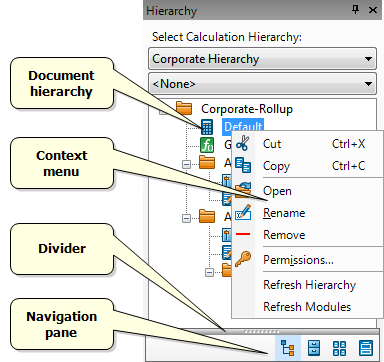
The Explorers work just like Windows Explorer:
- Clicking on "-" or "+" collapses or expands a node.
- Double-clicking on a node opens the corresponding document.
- Right-clicking brings up the context menu with additional options.
To close the Explorer Window, click on 


You can also resize an Explorer by placing the mouse pointer over its border, pressing the left mouse button and dragging the mouse pointer in the required direction.
The navigation pane at the bottom allows you to switch between the Explorers. To open an Explorer, click on its icon.
|
|
Opens the Hierarchy Explorer. |
|
|
Opens the Result Sets Explorer. |
|
|
Opens the Documents Explorer. |
|
|
Opens the Report Templates Explorer. |